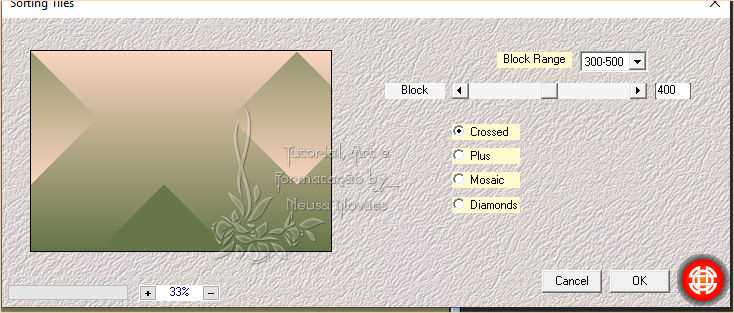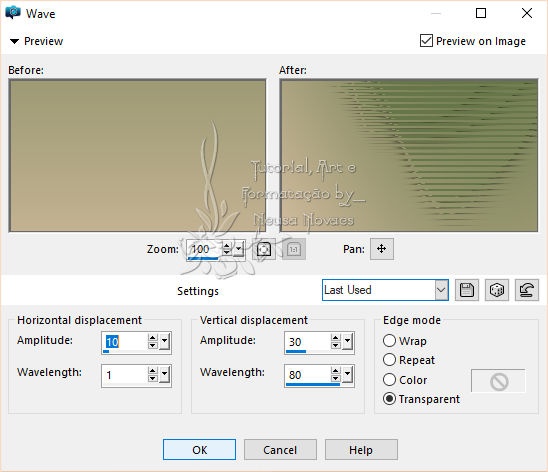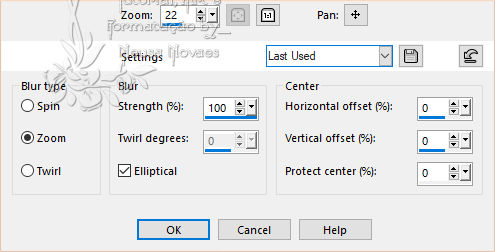Terms of use
- 2
Tubes
-
Mehdi
Plugin
-
Muras
Meister Plugin
-
AAA Frames
Plugin
-
AAA Filters
Plugin
-
EML
Tutorial
HERE
-
Video
HERE
-
PSP Effects
-
MATERIAL
HERE-
Script
Click on the butterfly to follow the tutorial

Enjoy
Stay at Home !!!
Let's start!!!
1.-Open Alpha_Faithful Scout_
2- I put it in Foregraund # 667648 and
Backgraund # fad6be
3- Make a 0 - 0 Linear gradient and fill the
transparency
4.- Mehdi Plugin> Sorting Tiles as shown
-
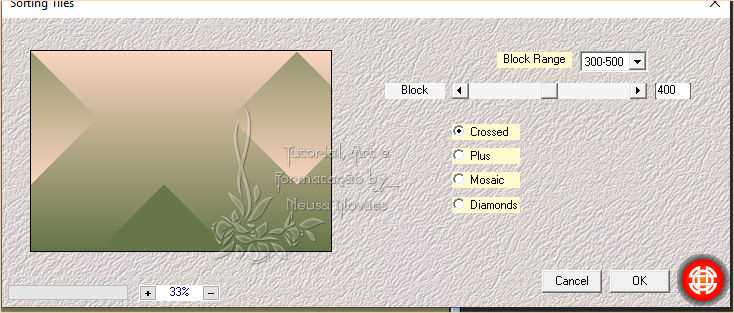
-
- 5.- Selections> Load Save
Selection> Load Selection from Alpha and locate the
Alpha_Faithful Scout> Selection # 1
6.- Apply eyeshadow = 0 - 0 - 80 - 30.00 in black
7.- Deselect
8.- Image> Vertical Mirror
9.- Duplicate
10.- Distortion Effects> Wave as shown
-
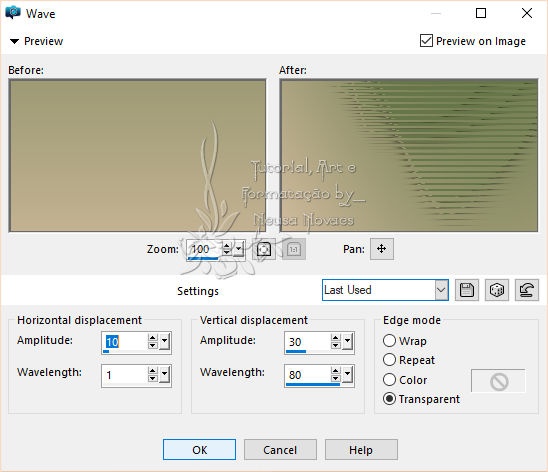
-
- 11.- Apply the eyeshadow
again being 0 - 0 - 80 - 10.00 black color
12.- Emboss 3
13.- Activate Raster 1
14.- Adjust> Add / Remove Noise> Add Noise = Uniform and Monochrome
- clicked - Noise = 30
15.-Activate Copy of Raster 1
16.-Layers> New Raster Layer
17.-Select
18.-Open, copy and paste into selection the landscape tube
19.-Remove selection
20.-Opacity = 80% and Adjust> One Step Photo Fix
21.-Adjust> Sharpness> Sharpen
22.-Open, copy and paste the main tube in a new layer and Resize = 80%
23.-Put in place and Adjust> Sharpness> Sharpen
24.-Apply eyeshadow = 0 - 0 -80 - 10.00 black color
25.-Remove visibility from Raster 3 (landscape) and 2 (main)
26.-Edit> Copy Special> Copy Merged
27.-Layers> New Raster Layer and select
28.-Edit> Paste Into selections
29.-Remove selection
30.- Muras Meister> Perspective Tiling plugin being Height = 20 and the rest
not changing the color of the backgraund
31.-Apply eyeshadow = item 6
32.-Add Borders = 5 px light color
33.-Add Borders = 45 px dark color
34.-With the Magic Wand select the dark part
35.-Edit> Paste Into Select what's in memory
36.-Adjust> Blur> Radial Blur as shown
-
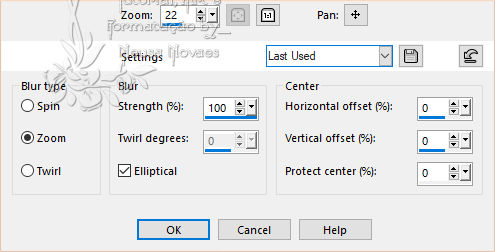
-
- 37. -AAA Plugin Frames>
Frame Texture as it opens
38.- Selections> Invert
39.-Apply eyeshadow = 0 - 0 - 80 - 60.00 black color
40.-Remove selection
41.- Add Borders = 5 px light color (again)
42.- Layers> New Raster Layer
43.-Put your brand and mine and Merge Down
44.-Resize = 900 px
45.- AAA Filters plugin> Custom = Landscape
46.-Save as JPG
-

-
- ** Tutorial created by Neusa Novaes **
July 10, 2020
Any similarity is purely coincidental.
Total or partial transfer, copies, alterations prohibited
publication on websites or blogs, without authorization from the author.
NOTE: - Do not forget to place the credits to those entitled

|