 |

Terms of use
- Varios Tubes
-
Alpha
HERE
-
VM Instant Art Plugin
-
Muras Meister Plugin
-
Alien
Skin Candy 5 Impact Plugin
-
AAA Filters Plugin
-
EMLTutorial
HERE
-
Video
HRE
- PSP EfFects
SCRIPT
Click
on the butterfly to follow the tutorial.
Let's
start!!!
1.- Let's make a Linear gradient 45 - 3 on
Foregraund light color # f5f0e3
and on Background Dark Color # 2d3230 as per
printe
-
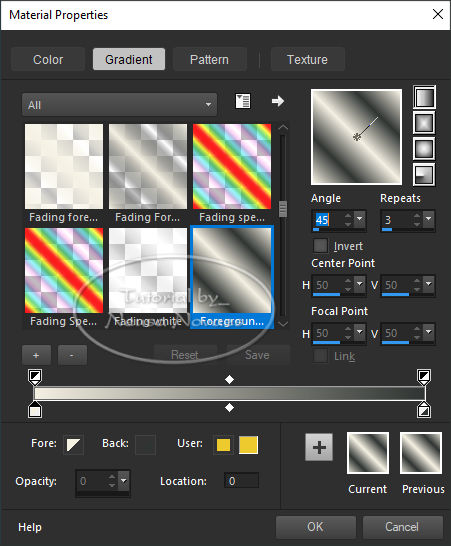
-
-
2. Open Alpha_Halloween, fill in with
your gradient and select
3.-Open the landscape tube Edit> Copy
4.-Edit> Paste Into Selection and Unselect
5.-Image Effect> Seamless Tiling = Default
6.-Adjust> Blur> Motion Blur as needed-
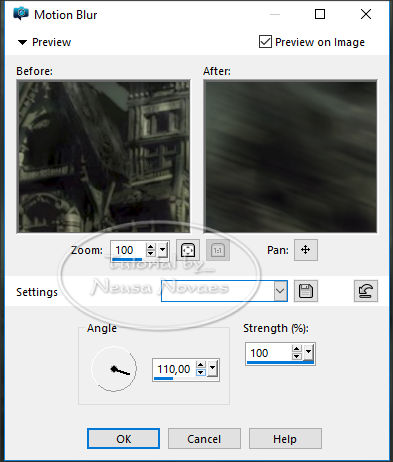
-
-
7.-Adjust> One Step Photo Fix, Enhance
More and Duplicate
8.-VM Instant Art Plugin> Tripolis as needed-
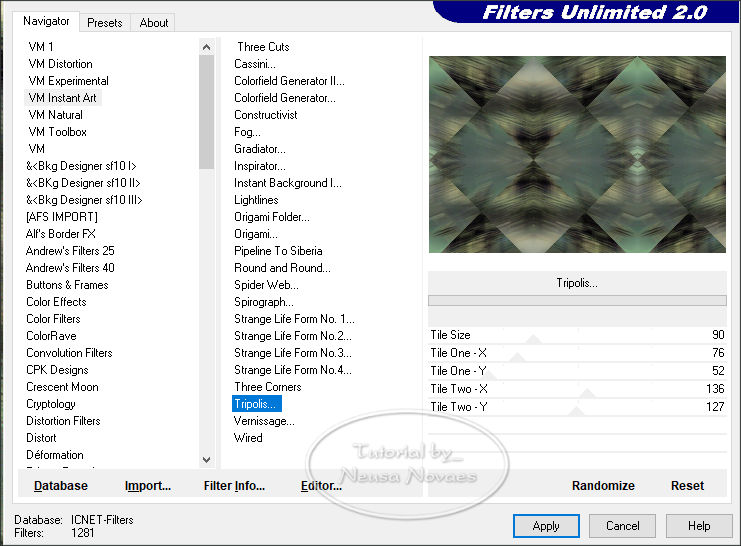
-
-
9.-Adjust> Sharpness> Sharpen More
10.-Open your landscape tube Edit> Copy
11.-Edit> Paste as New Layer
12. Resize (if necessary)
13.-Objects> Align> Top
14.-Adjust> OneStep Photo Fix (if required)
15.-Activate Copy of Raster 1 and duplicate
16.-Activate Raster 1
17.-Image> Canvaz Zise = 900 x 650 px with 50 px on botton
18.-Activate Copy (2) of Raster 1
19.-Muras Meister Plugin> Perspective Tiling putting 20 on Height
leaving the rest as it opens
20.-Activate Raster 2
21.-Open and Edit> Copy the rest of the tubes.
22.-Edit> Paste the New Layer and put it to taste
23.-In the main tube Adjust> Sharpness> Sharpen and put shadow to taste
24.-Selections> Load / SAve Selection and Locate Alpha_Halloween and
Selection # 1
25.-Enable Copy of raster 1 and Selections> Promote to Layer
26.-Alien Skin Eye Candy 5 Impact Plugin> Glass = Clear as it opens
27.-Unselect
28.-Alien Skin Eye Candy 5 Impact Plugin> Extrude as needed
-
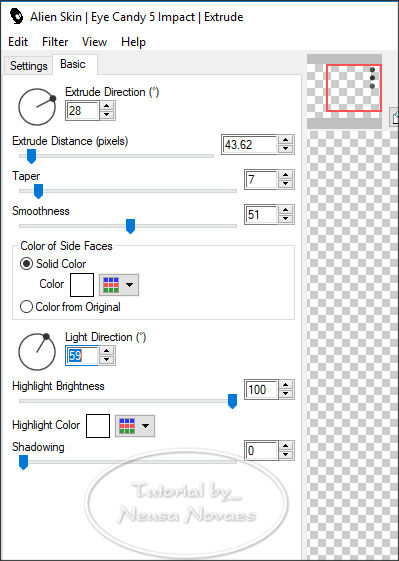
-
-
29.-Reflections Effect> Feedback as
Next
-
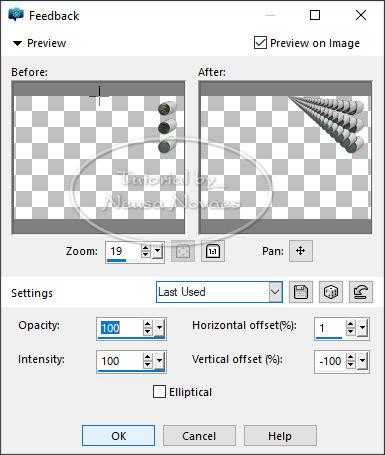
-
-
30.-Duplicate, Image> Horizontal Mirror
and Merge Down
31.-Apply Drop Shadow as you wish-
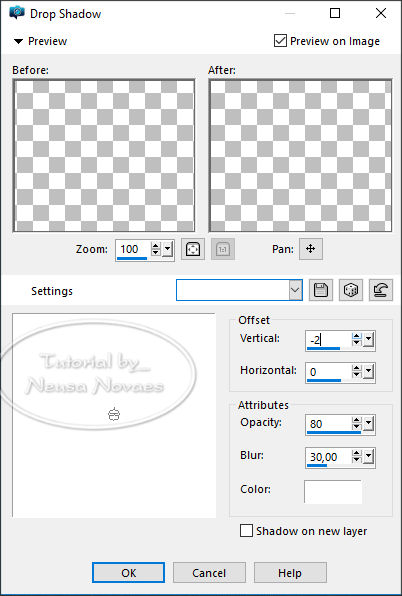
-
- 2.-Images> Add Borders = 3 px in
matching color
33.- Put mine and your mark and Merge Down
(if you have placed it in a new layer)
34.-Select All
35.-Repeat item 32 being 30 px contrasting color
36.-Invert and fill in with your gradient
37. Alien Skin Eye Candy 5 Impact Plugin> Bevel to match
-
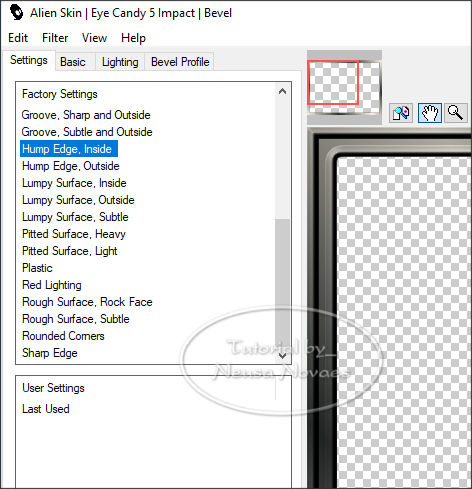
-
- 38.- Invert again and apply Drop
Shadow to taste
39.-Repeat item 32
40.-Resize = 900 px
41.-Plugin AAA Filters> Custom = Landscape
42.-Save to JPG
-
-

-
-
**** Tutorial
created by Neusa Novaes ***
October 19, 2019
Copyright
Any similarity is purely coincidental.
Forbidden total or partial transfer, copies, alterations
publication on websites or blogs without permission of the author.
NOTE: - Don't forget to put credits to the rightful owner.
 Credits
Credits 

