- 2 or
more Tubes
Alpha_Rancho HERE
- Mehdi plugin
AAA Lines Plugin
AAA Filters plugin
EML Tutorial HERE
Video HERE
PSP Effects
Script
Click on the butterfly to
follow the tutorial.
-
Let's start!!!
1.- Let's make a linear gradient with
the colors in the
Foregraund # a3a359 and Background #
1d1010 as follows
-
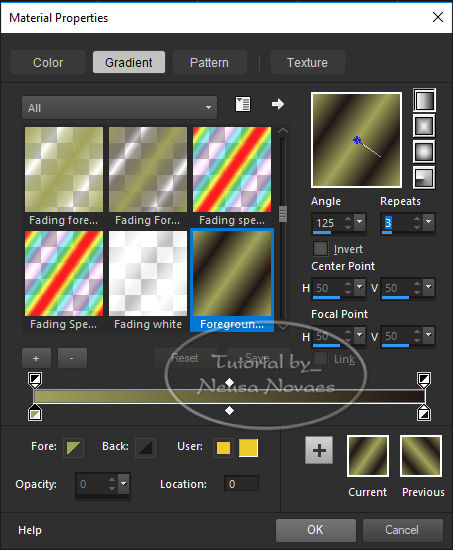
- 2.- Open Alpha_Rancho and fill in
with your gradient.
3.- Select
4.- Open your Edit and Copy landscape misted tube
5.- Paste Into Selection
6.- Image Effects> Seamless Tiling = Default
7.- Adjuyst> Blur> Radial Blur as present
-
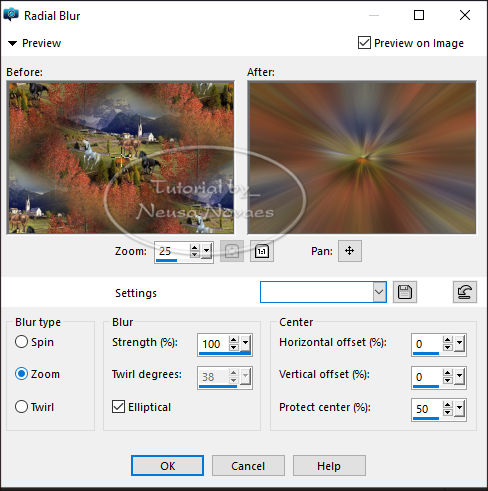
9.-Duplicate
10.-Adjust> One Step Photo Fix
10.-Activate Copy of Raster 2
11.-Mehdi Plugin> Sorting Tiles as needed-
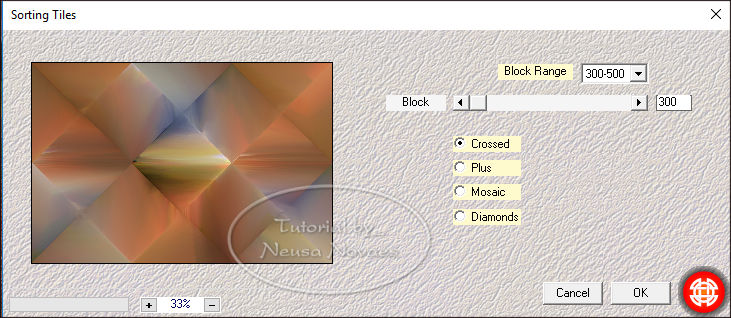
-
- 12.-Duplicate
13.-Enable copy of raster 2
14.-Get visibility of copy 2of raster 2
15.-Selections> Load / Save Selection> Load Selection from Alpha Channel
and locate Selection # 1
16.-AAA Lines Plugin> SilverLining as Present
-
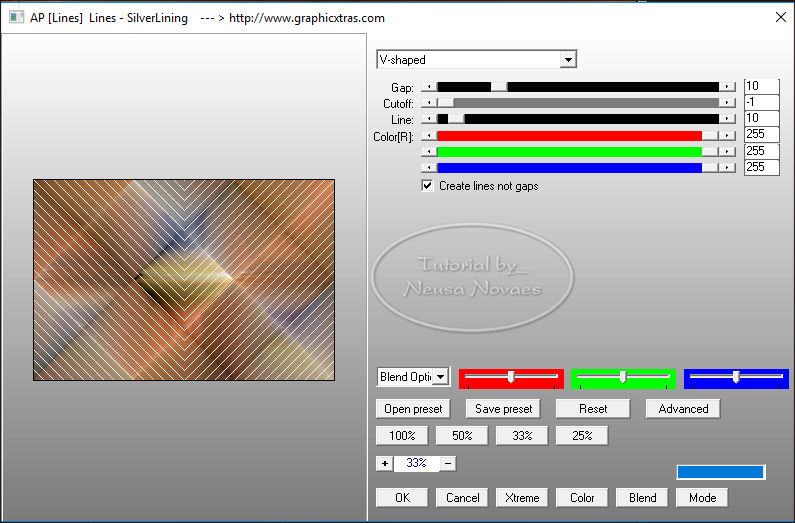
-
- 17.-Selections None
18. Go back to the visibility of copy 2 of raster 2 and enable
19.-Selections> Load / Save Selection> Load Selection from Alpha Channel
and locate Selection # 2
20.-AAA Lines Plugin> SilverLining as Present
-
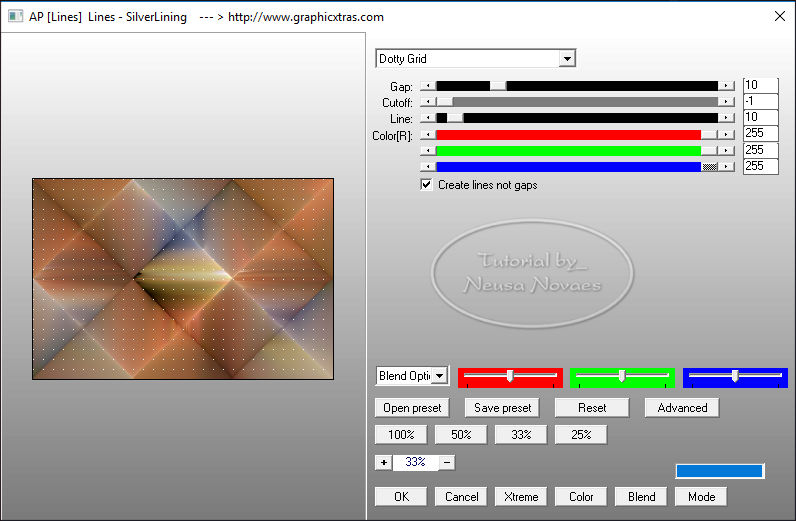
-
- 21.-Selections None
22. -Still on and Blend Mode = Lighten
23.-Selections> Load / Save Selection> Load Selection from Alpha Channel
and locate Selection # 3
24.-Layers> New Raster Layer
25.-Apply Drop Shadow = 0 - 0 - 80 - 30.00 in Black
26.-Open your landscape misted again Edit> Copy
27.-Edit> Paste as New Layer
28.-Sharpen More or Sharpen
29. Enable Alpha (raster 2)
30.-Image> Canvaz Size = 900 x 800 px with 200 px on botton
31.-With your Pick Tool Take top-down to 600 px
32.-Apply Drop Shadow = 0 - 0 - 80 - 30.00 in Black
33.-Layers> Arrange> Bring to Top and Duplicate
34.-Image Effects> OffSet as Current
-
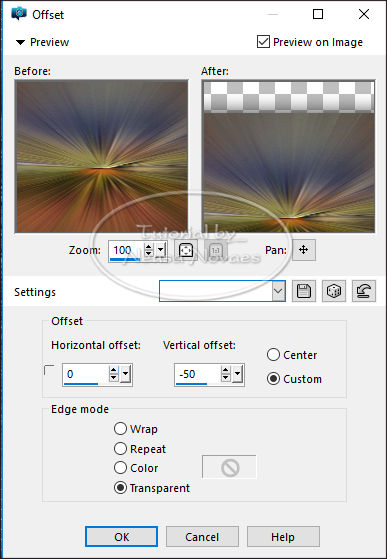
-
- 35.-Duplicate again
36.-Repeat item 31
37.-Repeat item 32 and 33 two more times as model
38.-Activate top raster
39.-Open edit and copy your main tube.
40.-Edit> Paste as New Layer
41.-Apply Drop Shadow and add to your taste
42.-Image> Add Border = 3 px white
43.-Select
44.-Image> Add Border = 30 px in dark color
45.-AAA Lines Plugin> SilverLining> Diamond Bill in the configuration it
opens
46.-Invert
47.-Apply Drop Shadow = 0 - 0 - 80 - 60.00 in Black
48.-Take Selection
50.-Image> Add Border = 3 px white
51.-Resize = 900 x 600 px
42.-Put mine and your brand
43.-Plugin AAA Filters> Custom> Landscape
44.-Save to JPG
-
-

** Tutorial created by Neusa Novaes **
July 24, 2019
Copyright
Any similarity is purely coincidental.
Forbidden total or partial transfer, copies, alterations
publication on websites or blogs without permission of the author.
NOTE: - Don't forget to put credits to the rightful owner.

