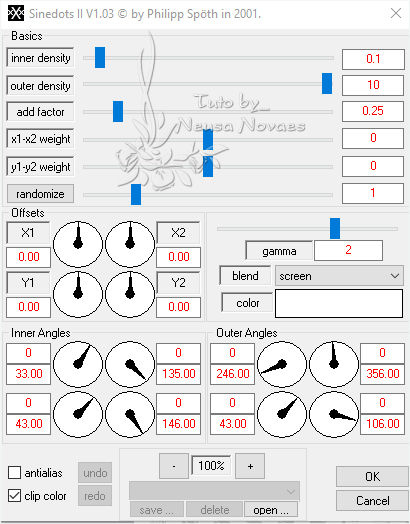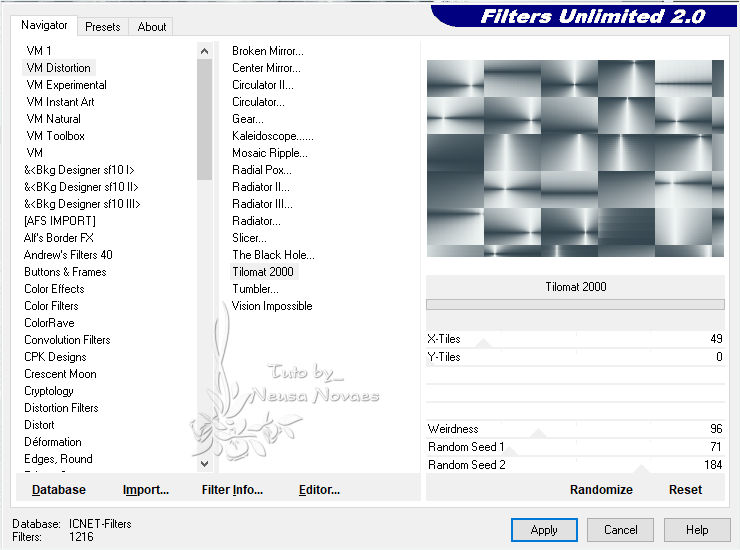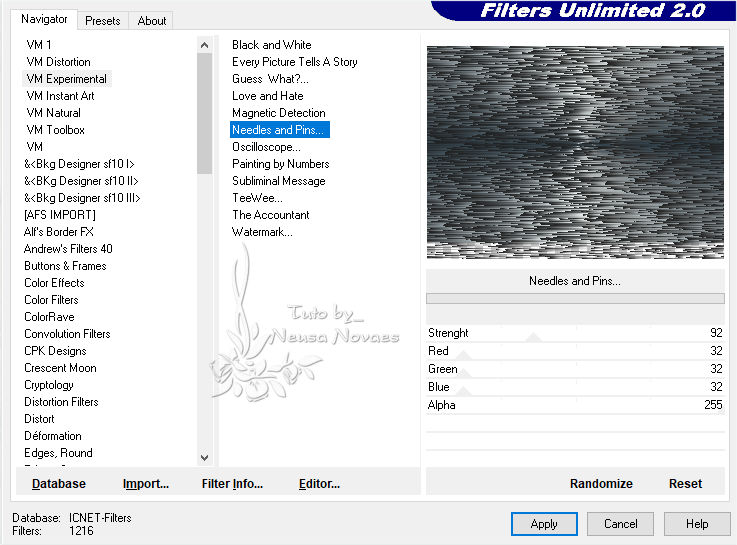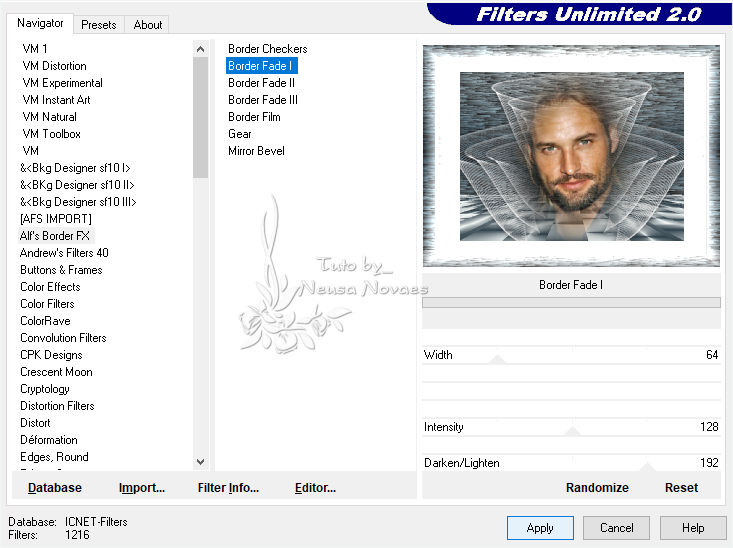|

Terms of use
1Tube
DragonFly Plugin
VM Distortion Plugin
Muras Meister Plugin
Experimental VM Plugin
Alf´s Borber FX plugin
AAA Filters Plug
EML Tutorial
HERE
Video
HERE
PSP
Effects
Script
Click on the butterfly to follow the tutorial.
Let's start!!!
1.- Let's make a radial gradient 90 - 3 with
dark color in the
Foregraund # 33444e and with Light Color on
Background # f1f6f5
2.-Open a transparency and fill it with your
gradient.
3.-Layers> New Raster Layer
4. DragonFly Plugin> SinedotsII as present
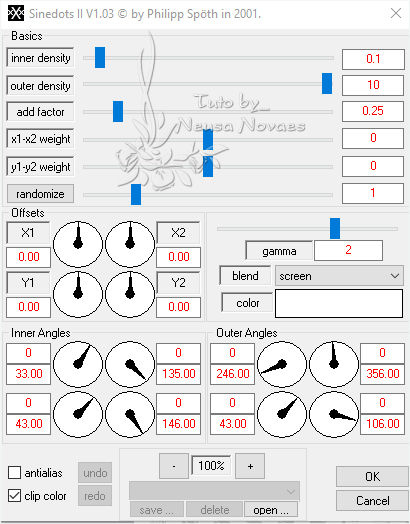
- 5. With the Pick Tool, pull left
and pull down.
6.-Duplicate and Image> Horizontal Mirror
7.-Merge Down> Image> Mirror Vertical
8.-Duplicate and Resize = 80%
9. Repeat item 8
10.-Take visibility of Raster 1 and Merge Visible
11.-Go back to the visibility of Raster 1
12.-Still Merged enabled apply Drop Shadow = 0 - 0 - 80 - 30.00 in black
13.-Activate Raster 1 and duplicate
14.-VM Distortion Plugin> Tilomat 2000 as specified
-
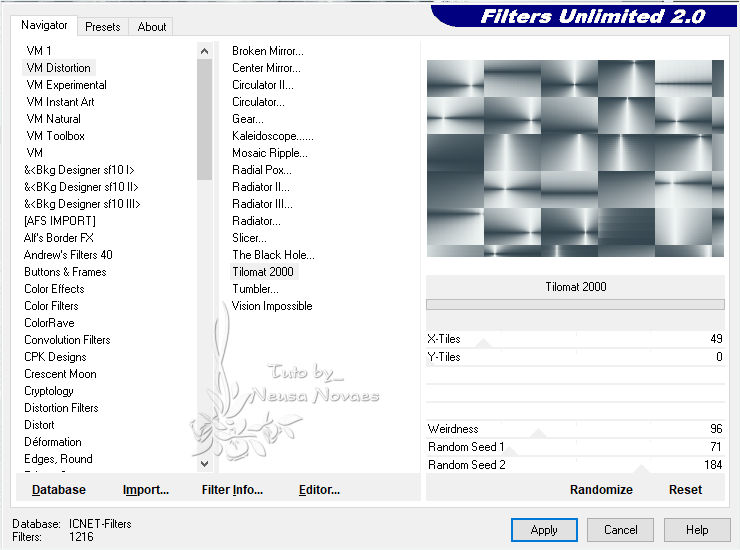
-
- 15.-Enable Raster 1
16.-Image> Canvaz Size = 900 x 650px being 50 px on the botton
17.-Activate Copy of Raster 1 again and with the tool
Pick tool pull down
18.-Muras Meister Plugin> Perspective Tiling with Height 30 remaining
19.-Apply Drop Shadow = 0 - 0 - 80 - 30.00 in Black
20.-Edge Effects> Enhance
21.-Activate Merged
22.-Objects> Align> Botton
23.-Open, Edit, Copy and Paste as new layer your tube
24 .- (If necessary lightens a little)
25.-Apply Light Drop Shadow to taste
26.-Enable raster 1
27.-VM Experimental Plugin> Needles and Pins ... as per printe
(can put another color)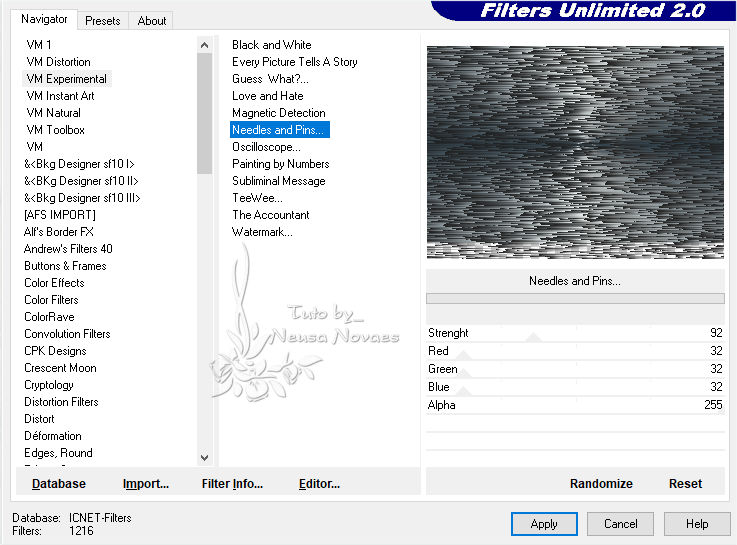
-
- 28.-Blend Mode = Soft Light (Optional)
and Adjust> One Step Photo Fix
29.-Edit> copy and book
30.-Image> Add Border = 4 px White
31.-Image> Add Border = 4 px in dark color
32.-Image> Add Border = 4 px white
33.-Select
34.-Image> Add Border = 40 px in dark color
35.-Invert and Edit> Paste Into Selection
36.-Plugin Alf´s Borber FX> Border Fade I as per
-
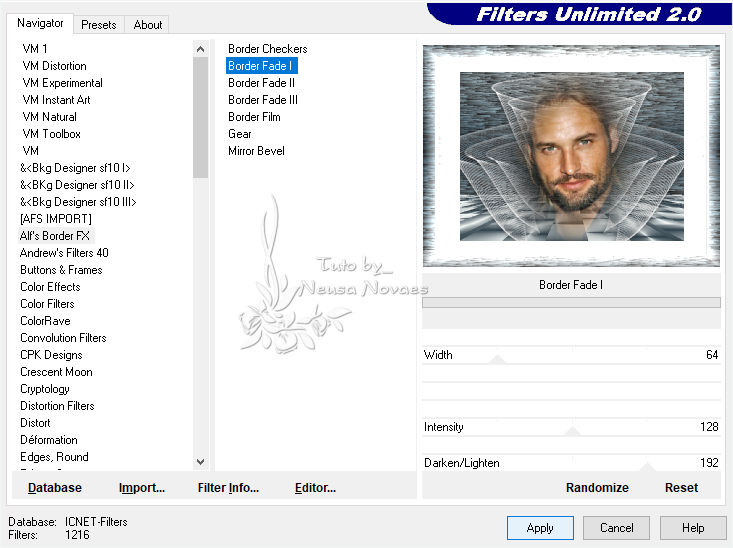
-
- 37.-Invert again
38.-Apply Drop Shadow = 0 - 0 - 80 - 60.00 black color
39.-Unselect
40.-Image> Add Border = 4 px white
41.-Put mine and your brand
42.-Resize = 900 px
43.-Plug AAA Filters> Custom> Landscape
44.-Save to JPG
-
-

-
- ** Tutorial created by Neusa Novaes **
August 16, 2019
- Copyright
Any similarity is purely coincidental.
Forbidden total or partial transfer, copies, alterations
publication on websites or blogs without permission of the author.
NOTE: - Don't forget to
put credits to the rightful owner.
 Credits Credits 
Tubel:- LB
|